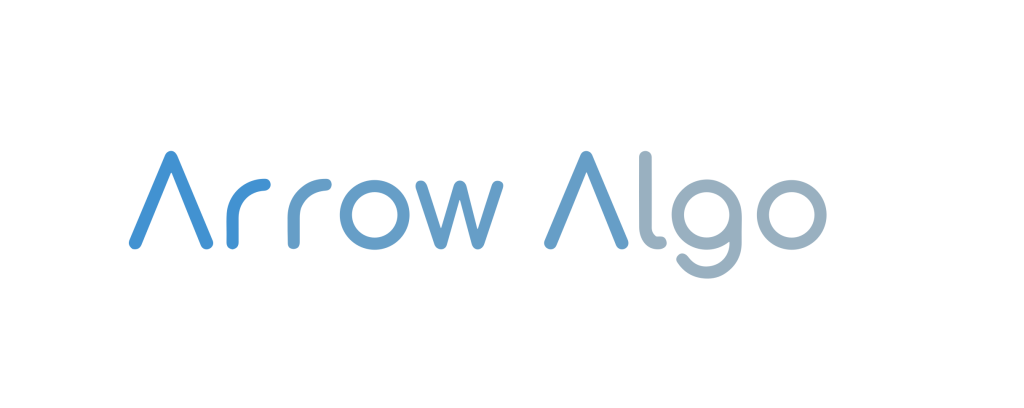Setting up an account is easy! Use one-click registration through Google or Coinbase to register, or clock on ‘Register for Free’ to sign up with an email.
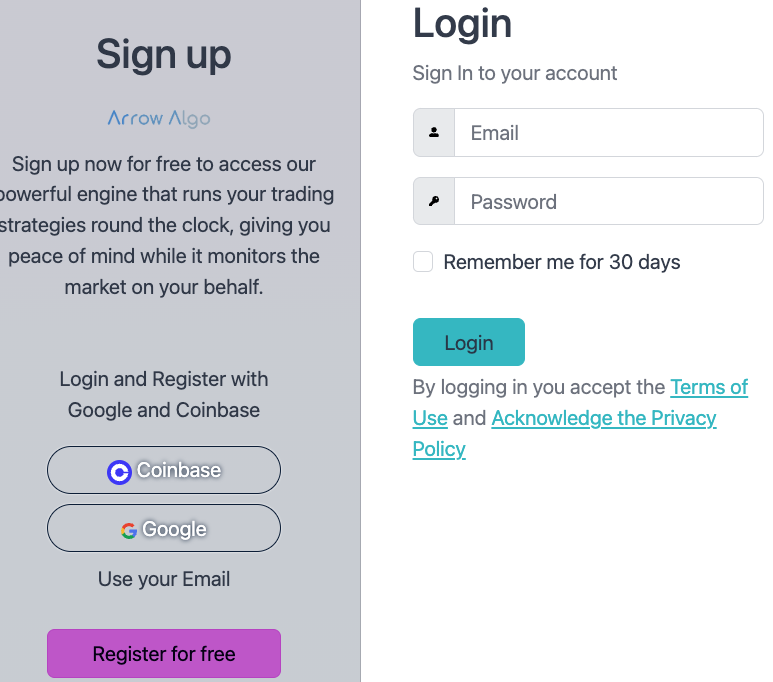
Connect to your exchange #
Connect to Binance #
Connect to Coinbase #
Connect to ByBit #
Adding a new account #
To add a new account, navigate to the Accounts section on the Dashboard page. Click the Add Account button, and from the dropdown list, select the desired exchange. After choosing the exchange, additional fields will appear; fill in the necessary information and click Submit.
In the Name field, optionally provide a text for easy identification within our app. This name doesn’t impact your exchange credentials but helps distinguish accounts.
Generate the required data (key, secret, password) on your broker’s website. Detailed instructions are available for Coinbase, Binance and Bybit. If you’re using a “paper trading” or test account, ensure the Sandbox Account checkbox is selected. Learn more about sandbox accounts and credential data generation on respective broker platforms.
Added accounts will be displayed as boxes on the Dashboard page, organised within the Accounts section.
Edit an Account #
Within each account box, you’ll find two buttons: Edit and Delete. Clicking the Edit button opens the Edit Account pop up window, similar to the Add Account one. The key difference lies in restricting users from changing the exchange account between different brokers.
Delete an Account #
- Deleting an account is a simple process; click the
Deletebutton and confirm the displayed warning message.