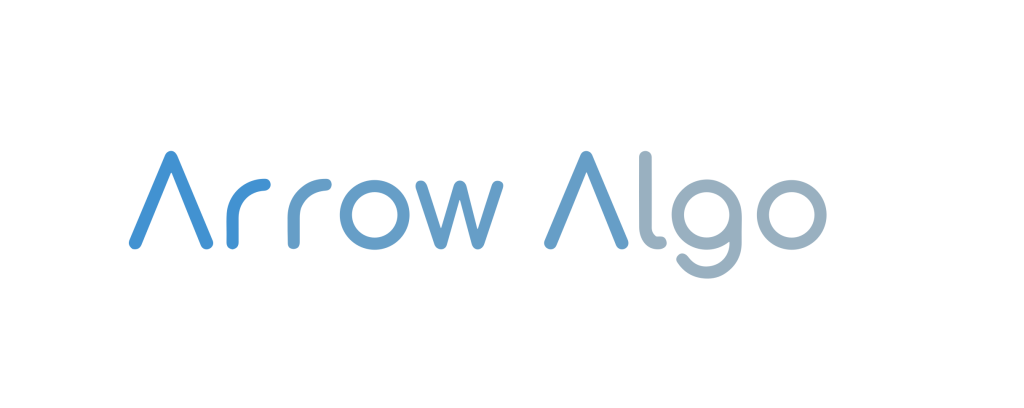Backtesting Tutorial #
Run a backtest #
To start a new back test on one of your scenarios, first click on the Backtest list button and then New backtest. Select the Start Date and End Date for the test window and enter the starting balances in your account. Then click Run the backtest.
The status of the test will change to “In queue”. You can update the status by pressing the Refresh button; Stop the test with the Stop button and see the progress on the test by clicking on the Running or Details button.
To make changes to a scenario you can click the Edit scenario button.
Three Dot Menu #
Create New: Allows you to copy the new scenario, under a different name with a difference description, helpful for if you are optimising and make changes in between back tests, like a ‘Save As’ function.Restore: Allows you to revert the scenario back to the version that was used to run this backtest. Care: If you do this, you may lose progress and updates made since this version was tested.View Graph: Opens theblueprintscreen for this test, so you can see the blocks and parameters used in this version of the scenario when tested.Repeat: Allows you to create a new backtest for a different time period, or with different starting balances on the same version of the strategy.Debug Logs: Opens a page showing the input and output data of the scenario’s blocks. Each row displays a block [Action] that got some data [Inputs] and emitted the resultant data [Result] at a specific time [Time].